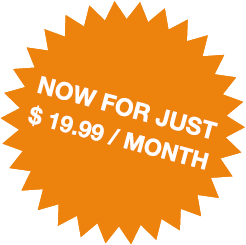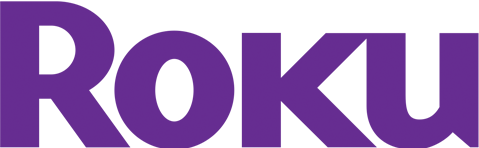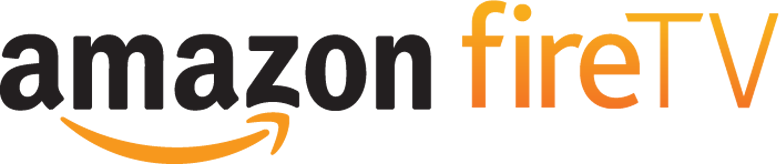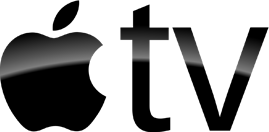On this page, please find a number of Frequently Asked Questions relating to your TV App Membership. To find the answer to a particular question, please click on the question. You can also send us an Email if your question is not listed. Please note that additional information will be added.
How do I sign in to my subscription account on other devices?
-
Aside from the designated Roku Channel, we may have other apps available for you to sign in to in order to access the content. These may include, but are not be limited to FireTV, AppleTV or mobile apps. New apps may be under construction and about to be released in the near future. Please contact us to find out which apps you can already use with your subscription.
Who do I contact if I have questions about my subscription?
You can either fill out the contact form by clicking on “Questions about your Membership” link, or you can call the number provided on the registration page.
Please do not call or email Lightcast.com regarding your TV App Membership, as Lightcast can not answer on any questions related to your TV App Membership. Lightcast is the streaming service provider. Only the owner of the content and provider of your subscription is authorized to speak on his own behalf.
Lightcast EasyPay is a service of Lightcast.com , allowing you to manage your subscription and update payment preferences by logging in at OKTV .
Lightcast EasyPay is a service of Lightcast.com – the streaming service provider for the content you subscribed to. Please let us know if you experience technical difficulties or if you need assistance with linking your Roku box, or authorizing a different set-top-box. Click here to submit feedback.
How can I cancel my subscription?
- Login in to your Lightcast EasyPay Subscriber Account by clicking on “Subscriber login” at the very top on oktv.lightcast.com (you received the Username and Password via email)
- Once logged in, please click on “Invoices”.
- On the “Invoices” page you will find all your Memberships on the very top of the page. Click on “Cancel” next to your subscription you would like to cancel.
- Confirm the cancellation.
How can I update my credit card information?
If your payment remains overdue for more than 4 days, your subscription will be set to inactive and will automatically become active again once a payment has been made.
What happens to my subscription if my payment fails?
2. Once logged in, please click on “Invoices”. On the “Invoices” page you will find a payment preferences box on the very right side with your credit card information and a button to update it.
How do subscription charges appear on my credit card statement?
I paid for the subscription but I cannot access it on my Roku device. What can I do?
- Login in to your Lightcast EasyPay Subscriber Account by clicking on “Sign in” on oktv.lightcast.com. Enter your Lightcast.com Username and Password (you received them via email)
- After you logged in you will see the “Link your Roku player to the OKTV Membership” form (not the payment form). If you do not see this, please contact Lightcast.com.
- Start your ROKU box and click the “Subscribe” button again. If the button is not available, but you see the “Membership status”, you should uninstall the app and install it again.
- You will get a new code which you should add to the oktv.lightcast.com form.
Do I receive a refund of my Membership?
I would like to unlink my existing Roku box and link another Roku Box to my Roku subscription. How can I do that?
- Login in to your Lightcast EasyPay Subscriber Account by clicking on “Sign in” on Lightcast.com (you received the Username and Password via email)
- Go to “Invoices” page https://www.lightcast.com/invoices and click on “unlink Roku” next to your TV App Membership. Please be aware that this will reset the connection between your Membership and your Roku SetTop Box.
- Go to oktv.lightcast.com and you will see the “Link your Roku player to the Focus OKTV Membership” form (not the payment form).
- Connect your new Roku box, open the Roku Channel and click the “Subscribe” button.
- Once you clicked the “Subscribe” button, you should see a new code which you will need to add to the oktv.lightcast.com form.
What is Lightcast EasyPay?
-
Lightcast EasyPay is a service of Lightcast.com, allowing you to manage your subscription and update payment preferences by logging in at oktv.lightcast.com.
Why does it say »Transaction failed« when I try to sign up?
Being a subscription (recurring payment), Lightcast EasyPay – the payment processing provider of oktv.lightcast.com – has to verify your credit card. Entering incorrect credit card details is one of the most common reasons for a ‘failed transaction’ during the registration process. Please make sure to enter a valid (and sufficiently funded) credit card and a valid email address. Please note that, due to regulations for recurring payments, only real credit card accounts are accepted. Debit cards and prepaid credit cards are not accepted as form of payment.
Where are my login credentials for my subscription account?
You received an email with your Lightcast EasyPay login credentials upon registering for the subscription. Please make sure to check the correct email account and your spam folder as well, just in case.
Please note that you will receive your login credentials during registration for the subscription. Please write down those credentials in order not to depend on the confirmation email as much.
Why did I not receive an email with my login credentials?
Your confirmation email, with the login credentials you receive during registration, may be in your spam folder. Make sure to check the correct email account. Like many users nowadays, you may be using multiple email addresses and may have entered a different address during the registration process (which is why it is highly recommended to note the received credentials and store them in a safe place for future lookup).
Please note that you will not receive an email with your login credentials if you entered the email address incorrectly. Even the smallest typo will send your confirmation email elsewhere.
If you have checked all your email accounts and their spam folders, but still do not see a confirmation email within 24 hours, please contact the content provider mpiservice@morningstarministries.org. Your subscription may need to be purged so you can register again with a valid email address.